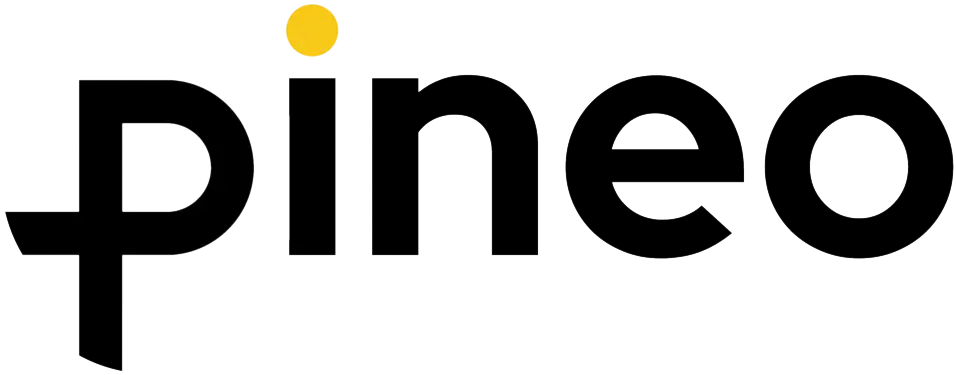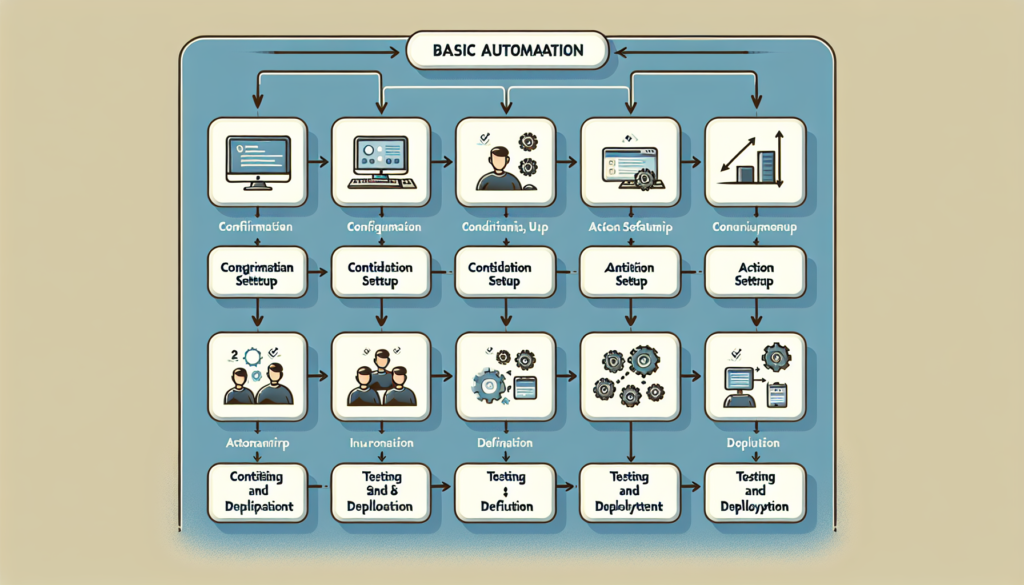Understanding Zapier and Its Impact on Automations
In the ever-evolving landscape of business technology, efficiency is a crucial driver for success. As businesses look to streamline operations and cut down on manual processes, automation becomes a key solution. Enter Zapier, a tool designed to connect different applications and automate workflows without the need for complex coding. For beginners, getting started with Zapier can seem daunting, but with a little guidance, it can transform routine tasks and elevate business productivity.
What is Zapier?
Zapier is a platform that allows users to connect over 2,000 apps to perform automated tasks, known as “Zaps.” Each Zap is a integration linking two or more applications and works on a trigger-action principle. This means when a trigger event occurs in one app, an action is carried out in another. For instance, when you receive a new email in Gmail, Zapier can automatically save any attachment to Dropbox, making this a simple yet effective form of automation.
Getting Started with Zapier
The best way to appreciate Zapier’s potential is by diving into creating your first Zap. Here’s a beginner-friendly guide to setting up some straightforward automations that can have a significant impact on business efficiency:
Step 1: Create a Zapier Account
To begin, visit Zapier’s website and sign up for an account. You can start with a free plan to explore its features. Once you’ve signed up, you’ll have access to a dashboard where all your current Zaps will be displayed.
Step 2: Choose Your Apps
Think about which tasks you want to automate and take note of the applications involved. Popular business tools include Gmail, Slack, Trello, Google Sheets, and Salesforce. Let’s say you want to improve communication within your team whenever a project status is updated in Trello.
Step 3: Create a New Zap
In the Zapier dashboard, click on “Make a Zap.” You’ll first need to set a trigger, which is the event that will start your Zap. In our example, this could be when a card in Trello is moved to a different list.
Select Trello as the trigger app, and choose “Card Moved to List” as the specific trigger event. Authenticate your Trello account by logging in through Zapier, and then follow the prompts to customise which board/list you want Zapier to monitor.
Step 4: Set Up the Action
The action is what happens when the trigger event occurs. Choose Slack as your action app, and select “Send Channel Message” as the action event. You’ll need to connect your Slack account to Zapier next. Once connected, specify the channel and message details using information from Trello. For instance, the message might say: “A Trello card has moved to the Completed list: [Card Name].”
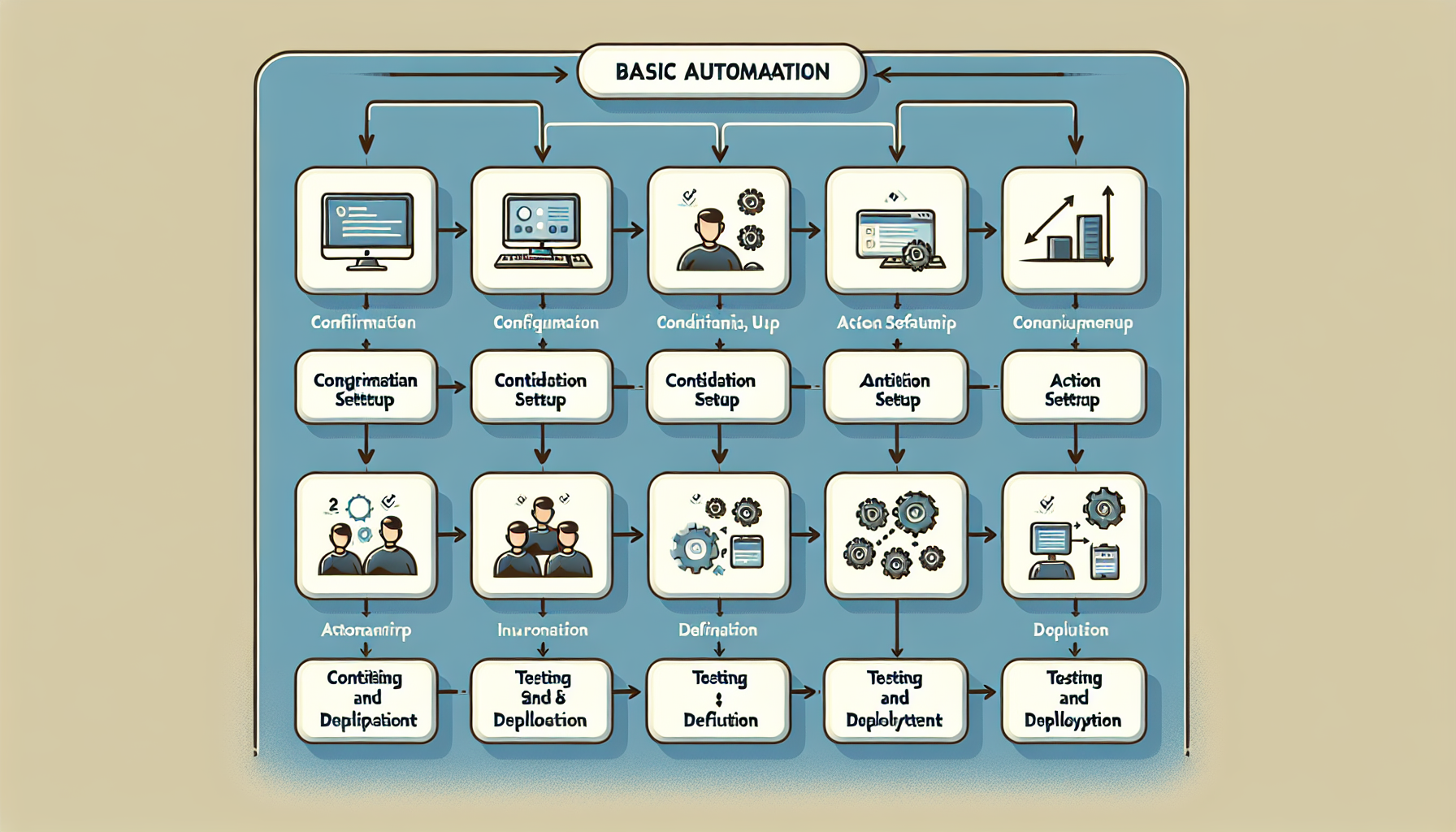
Test and Activate Your Zap
Before finishing, always test your Zap to ensure it works seamlessly. Zapier provides a Test step where you can confirm all components function as expected. If successful, simply name your Zap and turn it on. Once activated, Zapier will run this automation automatically whenever the conditions match.
Examples of Simple Yet Impactful Zaps
While we’ve provided a detailed example using Trello and Slack, numerous other straightforward Zaps can enhance productivity. Here are a few ideas:
- Lead Management: Automatically save new leads from Facebook Lead Ads into a Google Sheets spreadsheet for easy tracking.
- Task Management: When a new row is added in Google Sheets, create a new task in Asana.
- Collaboration: Send an automatic email notification when a team member adds a new file to a shared Dropbox folder.
How Zapier Boosts Business Efficiency
According to a report by McKinsey, businesses leveraging automation can boost productivity by up to 30%. Zapier allows even the smallest teams to chase big efficiency gains without investing in expensive custom software development. By automating repetitive tasks, businesses can focus on strategy and innovation, essentially doing more with less.
Time to Get Automating!
Automation can seem complex, but tools like Zapier make it accessible, even for beginners. It provides an opportunity to improve operational workflows significantly without advanced technical skills involved. As businesses face increasing pressure to enhance efficiency, adopting simple automation using Zapier can be not just beneficial, but vital.
Excited to see how such automations could uniquely fit into your business processes? Discover how Pineo can bolster your strategy with tailored automation solutions that drive efficiency and growth. Explore the potentials today and transform your operational capabilities all while focusing on innovation and strategic opportunities for a bold future.