CRM Setup & Automation Specialist
Struggling with HubSpot, Zendesk, or Zapier? Let’s Fix That.



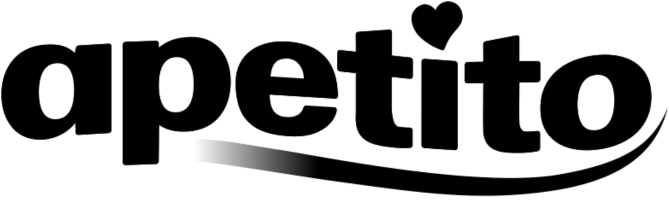

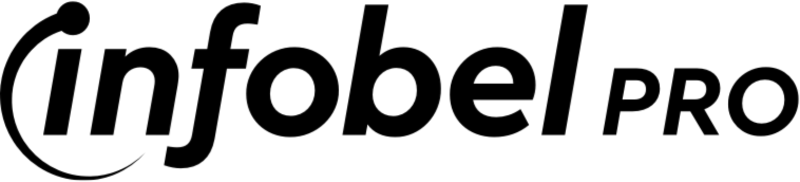
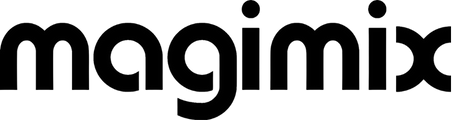



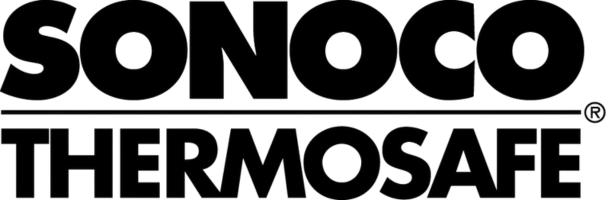
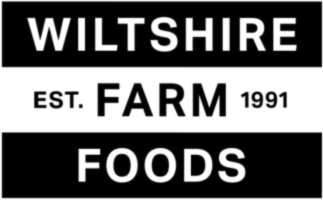
HubSpot, Zendesk & Zapier Expertise for Smarter Systems
I help businesses optimize these tools, improve workflows, and enhance efficiency for seamless growth.

.svg)
As a HubSpot Certified Partner, I specialise in helping businesses unlock HubSpot’s full potential. From optimising marketing and sales to streamlining customer service, I’ll help you create strategies that drive real impact and growth.
Marketing Hub Services
Sales Hub Services
HubSpot Integrations
HubSpot Onboarding & Implementation
HubSpot Integrations
HubSpot Automation & Workflows
And more...


.svg)
As a Zendesk expert, I help businesses streamline support, boost efficiency, and improve the customer experience with smart, tailored solutions.
Zendesk Setup & Implementation
Zendesk Support Services
HubSpot Integrations
Zendesk Help Center (Guide) Customisation
Zendesk Integrations
Ticketing System Optimisation
And more...
.webp)


.svg)
As a Zapier expert, I help businesses automate workflows, connect apps, and save hours of manual work with smart, reliable automations.
Zapier Setup & Implementation
Custom Zap Development
Workflow Automation Strategy
App Integrations via Zapier
Multi-Step & Conditional Zaps
Error Handling & Optimization
And more...

%201.svg)

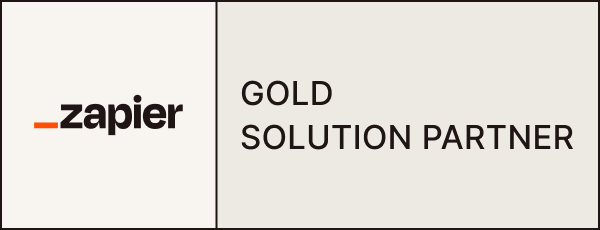
I Help Businesses Innovate, Scale, and Succeed
With over 15 years in the tech industry, I’ve built, scaled, and successfully exited businesses while helping companies across e-commerce, SaaS, finance, hospitality, and more optimize operations, automate workflows, and enhance customer experiences.
Customer Testimonials
Don't take it from me. See how I've optimized HubSpot, Zendesk, and Zapier to improve workflows, enhance efficiency, and help businesses scale smarter.
Have questions or need expert guidance? Reach out, and I’ll personally get back to you as soon as possible.
.svg)